Installed Rivyo But Still Have Zero Reviews? Fix It With These Steps
July 23, 2025

On this article
- Introduction
- Make Sure Rivyo Is Set Up Correctly
- Turn On Automated Review Request Emails
- Customize Review Email Design and Message
- Customize Template Style
- Block or Unblock Emails and Products
- Email Notification Settings
- Offer a Coupon Code for Leaving a Review
- Collect Photo & Video Reviews
- Manage Negative Reviews and Share Positive Ones
- Use Different Review Widgets to Increase Trust
- Conclusion
Share Article:
Installed Rivyo But Still Have Zero Reviews? Fix It With These Steps
Many store owners use Rivyo for months but still receive zero or very few reviews. This hurts trust, lowers sales, and wastes effort. The good news? Fixing this feels easy once you know the steps.
Our app may work fine, but the setup or settings may block results. Reviews do not appear without smart actions. Emails may go out late, or review forms may stay hidden from shoppers. These small issues lead to big gaps.
Rivyo gives powerful tools to solve these problems. You can send review requests, offer discounts, show reviews across your store, and post them on social media. You can even block bad reviews and ask for photo proof.
This guide shows a full path. You will set up the app, turn on the right features, and take real steps to get reviews. Even if you just installed the app or used it for a long time, this guide helps you move forward.
Let's break it all down. Step by step.
Make Sure Rivyo Is Set Up Correctly
Getting reviews starts with the right setup. A small mistake can block your entire review flow. Follow these quick steps to set up Rivyo and start collecting reviews on your Shopify store.
Enable the Rivyo Review Widget
The Rivyo widget shows reviews on product pages. To enable it, go to the Widget Settings tab. Turn on the Product Page Review Box option. You will now see the review section under every product.
You can change the colors, font, and layout to match your brand style. Use the Live Preview tool to test it before saving.
Show Reviews on Homepage, Collection Pages, and More
Rivyo lets you show reviews in different parts of your store to increase trust and clicks. You can place reviews beyond product pages. Go to display settings and enable:
- Homepage Review Carousel – Show 5-star reviews on the home screen
- Sidebar Floating Widget – Let reviews follow users on every page
- Collection Page Review Snippets – Show stars under each product in grid view
- This setup improves trust and helps visitors see proof before they click.
Turn On Automated Review Request Emails
Collecting reviews becomes easy with Rivyo’s automated review request emails. This feature sends review requests after a customer receives a product. Store owners save time and build trust with every review collected.
Send Email Automatically After Order Fulfillment
Rivyo sends review requests based on order fulfillment, not just purchase. This timing works better because the product has already reached the customer.
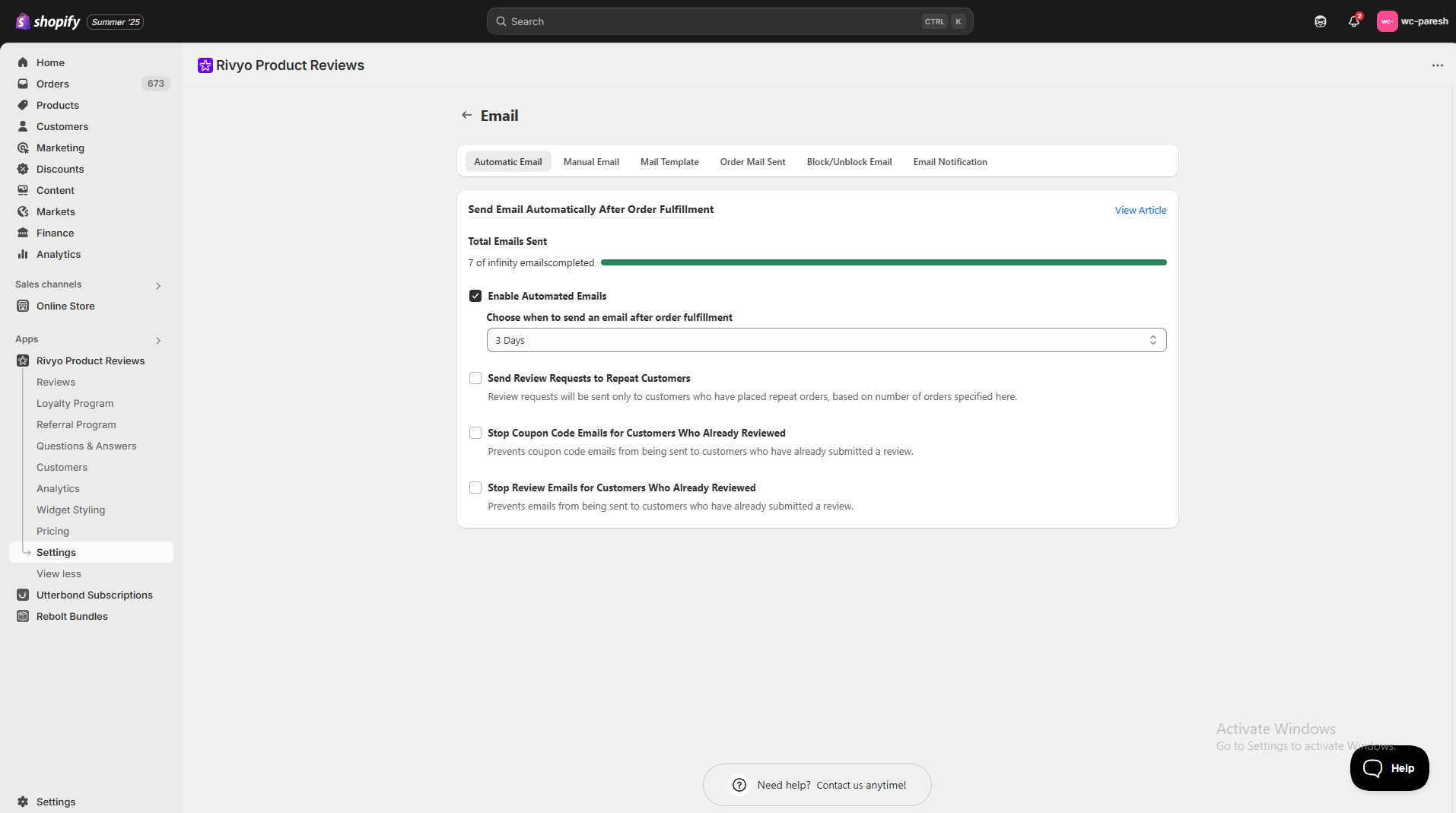
Here’s how to do it:
- Open your Rivyo Dashboard.
- Go to the “Request Emails” tab.
- Turn on the switch labeled “Enable Automated Emails.”
- Choose the time for example, send the email 3, 5, or 7 days after order fulfillment (not after order placed).
- Click Save.
This setup ensures you ask for reviews at the perfect time not too early, not too late.
- Send Review Requests to Repeat Customers
Rivyo sends review request emails to both new and returning buyers. This helps you collect reviews from loyal customers who place multiple orders. Repeat buyers often share stronger, more helpful feedback.
- Stop Coupon Code Emails for Customers Who Already Reviewed
You can turn off coupon codes in review emails for customers who already left a review. This avoids sending rewards to the same buyer twice and keeps your offers fair.
- Stop Review Emails for Customers Who Already Reviewed
Rivyo lets you skip review request emails for customers who already submitted a review for the same product. This prevents email fatigue and keeps your messages relevant and respectful.
Customize Review Email Design and Message
Personalized and branded emails bring in more reviews. Rivyo offers full control over manual emails, email templates, and smart tags that make every message feel personal.
Use Manual Email or Setup Email Template
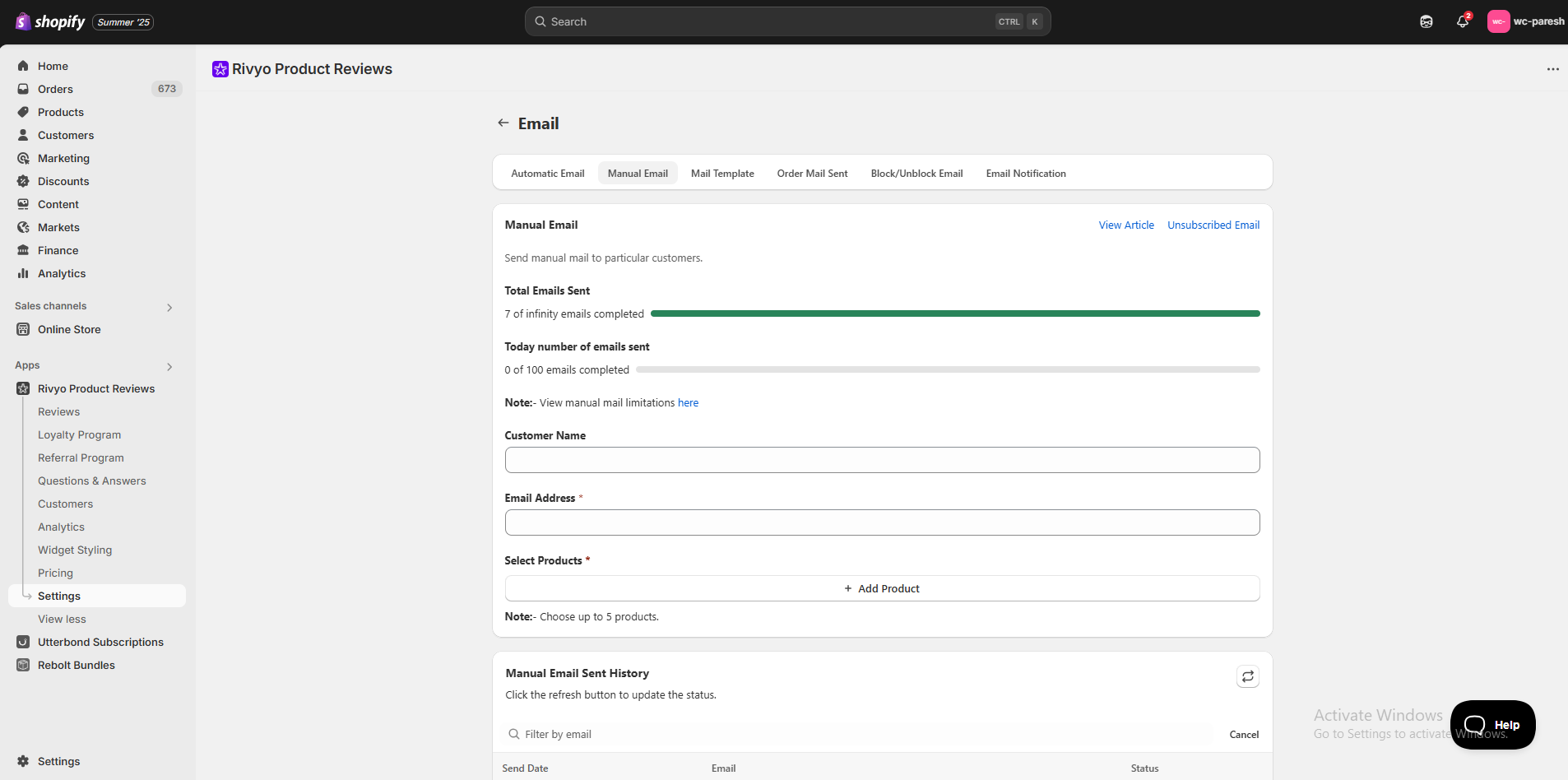
Store owners can send manual review request emails or automate them with a template.
- To send manually: Go to the Manual Email section in your Rivyo dashboard. Choose a past customer, edit the message, and send.
- To automate: Head to Request Emails → Edit Template. Create your default email message here.
Customize Template Style
Change the subject line, header text, and button label in your review email. You can also update colors, fonts, logo, and banner image.
This helps your email match your store’s look and feel.
Block or Unblock Emails and Products
Skip review emails for certain customers or products.
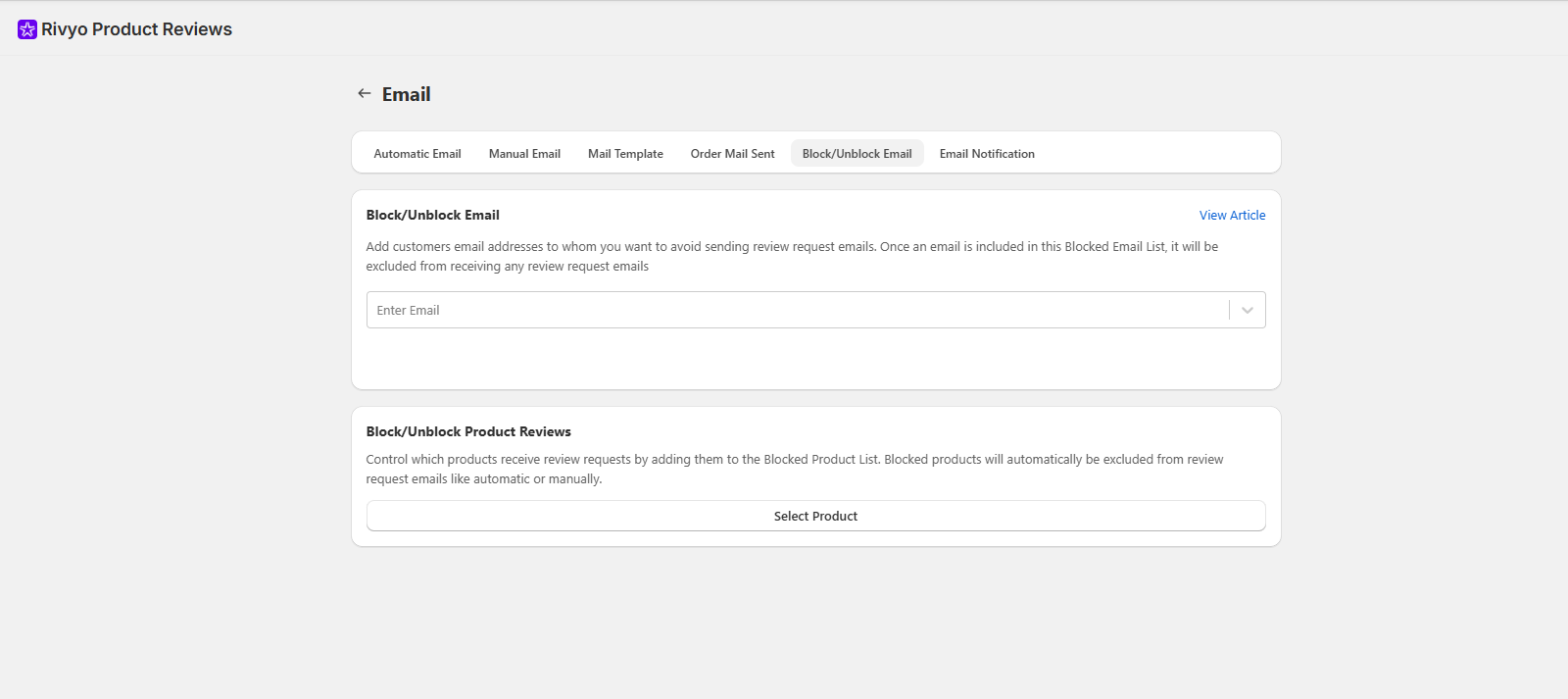
Go to Email Settings and use the Block Email option to stop emails for selected customers. Use the Block Product option to exclude specific items. Unblock them anytime if needed.
This keeps your review system clean and focused.
Email Notification Settings
Stay updated whenever someone leaves a review or asks a question.
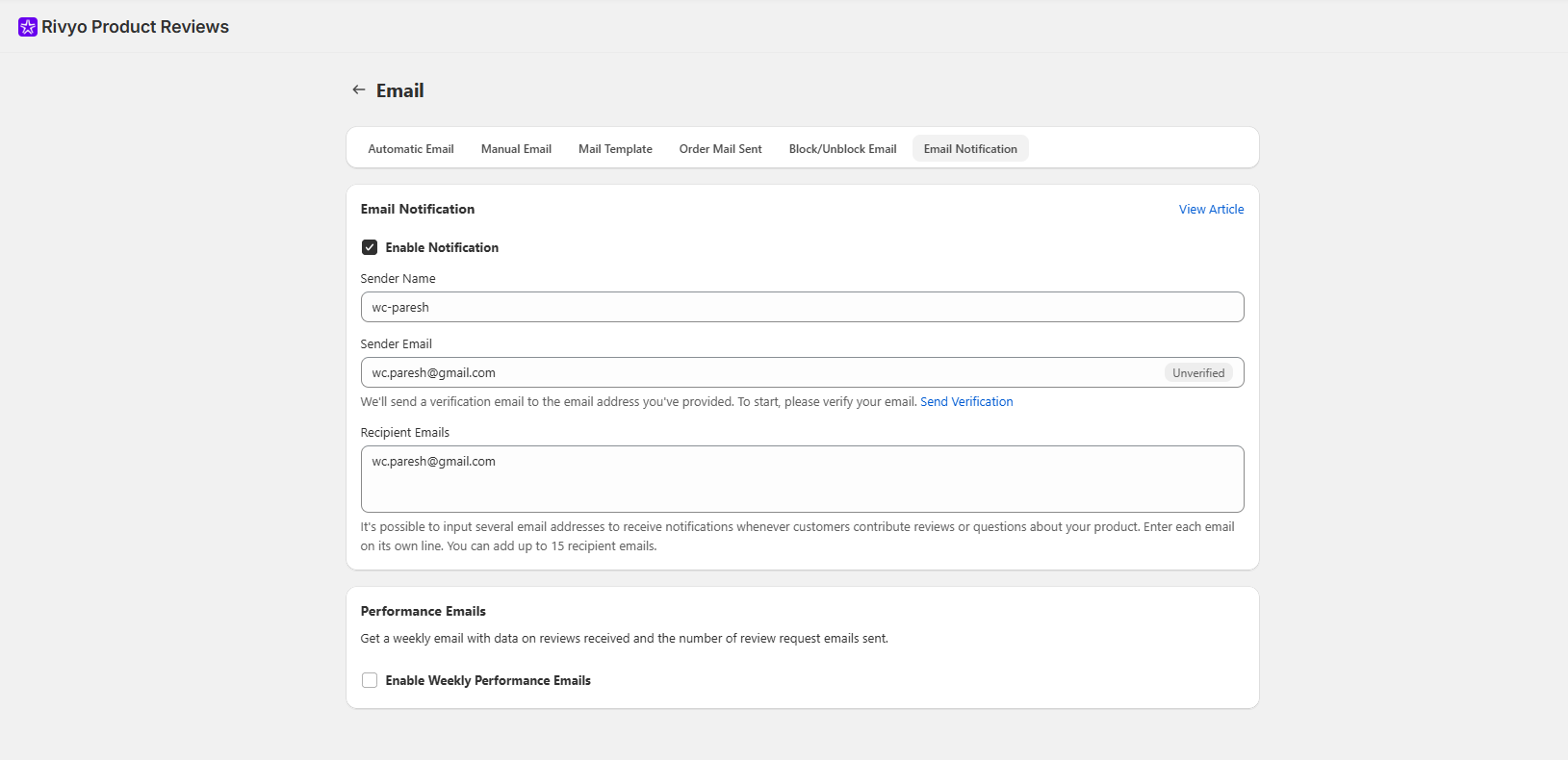
Sender and Recipient Setup
Set your Sender Name and Sender Email to control how your email appears in the customer’s inbox. Add up to 15 recipient emails (one per line) to receive alerts.
This helps your team stay active and reply fast.
Performance Emails
Get a weekly email from Rivyo with your review stats. It shows total reviews, review requests sent, delivery, and open rates.
Use this report to improve your email and review strategy.
Offer a Coupon Code for Leaving a Review
Customers love discounts. Rewarding them with a coupon code after they write a review increases your chances of getting more feedback. It feels like a win-win: you collect social proof, and the customer receives a reason to return.
Inside Rivyo, you can set up automated review request emails with a built-in discount offer. You decide the discount value, coupon code, expiry date, and even the minimum order value if needed. The coupon appears directly in the email after the customer submits their review.
You can also use Rivyo Loyalty to make this even better. Let customers earn loyalty points when they leave a review. They can collect more points by signing up, buying again, or referring a friend through the Rivyo Referral program.
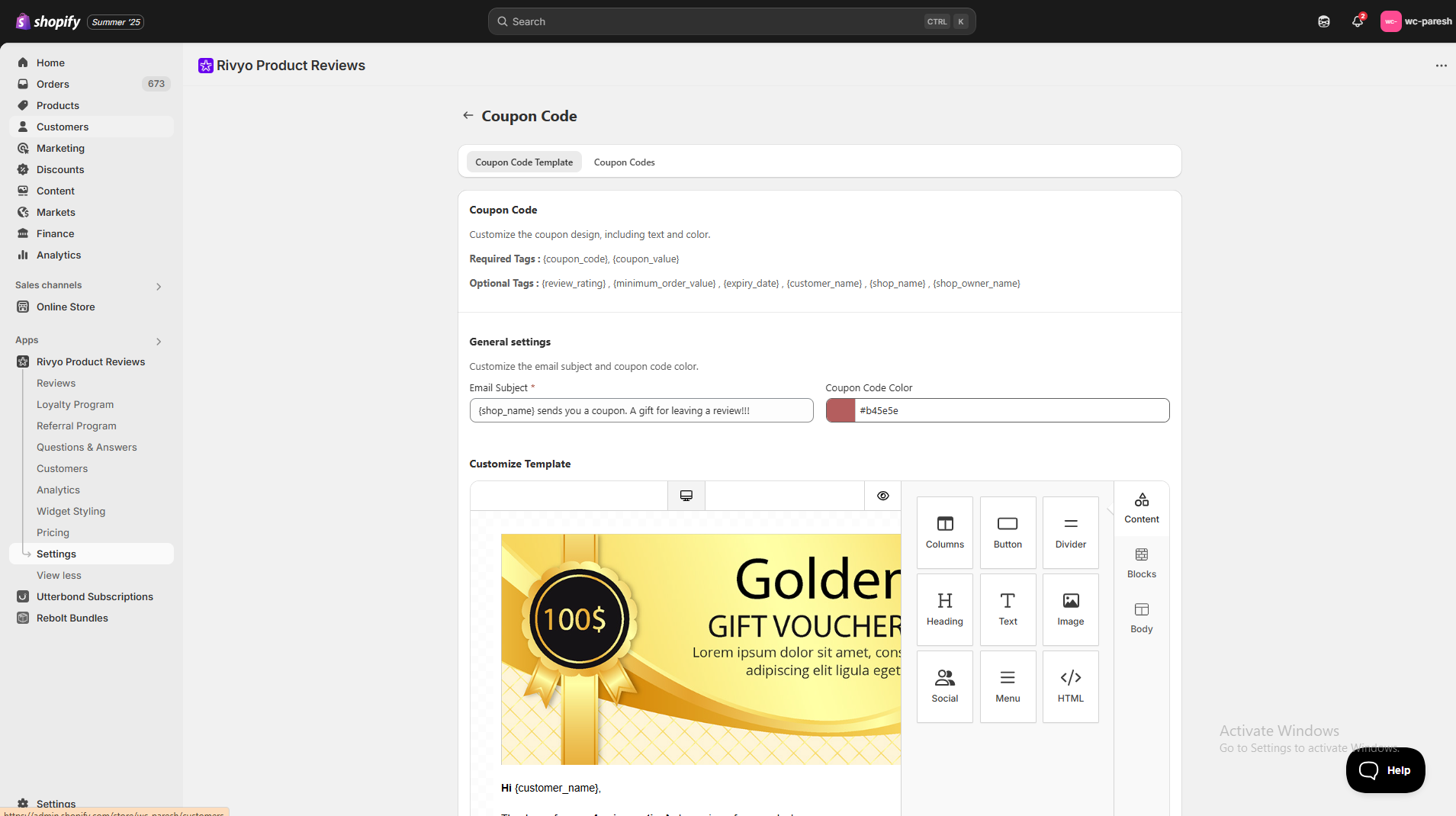
How to Set Up Coupon Code in Review Emails
Follow these steps to add a working coupon system inside your review request emails:
- Go to Rivyo Dashboard → Settings → Notifications → Coupon Code
- Turn on the Coupon Reward option
Now go to your panel and create a new discount code. Choose whether you want to offer a fixed amount (like $5 off) or a percentage (like 10% off). You can also add limits like a minimum order value, an expiry date, or restrict the coupon to specific collections.
Collect Photo & Video Reviews
Text reviews help. But photo and video reviews drive more trust, more engagement, and more sales. Shoppers feel more confident when they see real people using your products. Rivyo gives you the tools to collect visual reviews from every customer without extra work.
Visual reviews give life to your product page. A shopper may skip reading long reviews, but a clear product image shared by another buyer catches attention instantly. This type of review helps increase conversions and builds real trust in your brand.
Rivyo makes it easy to allow customers to upload photos and videos while submitting a review. You can enable this with one simple setting.
Follow these steps to turn on media uploads:
- Go to your Rivyo Dashboard → Settings → Review Settings
- Find the Allow Media Upload option
- Turn it ON
- After this setup, your review form will show photo and video upload fields. You can preview these reviews from your admin dashboard and publish them to your site.
Enable Product Q&A for Pre-Sale and Post-Sale Engagement
Besides reviews, many shoppers have questions before buying. Rivyo's Product Q&A section lets customers ask questions directly on the product page. This builds trust and answers doubts in real-time.
To enable the Q&A feature:
- Go to Product Q&A Settings in your Rivyo Dashboard
- Turn ON the option Allow Questions on Product Pages
- Save your settings
Manage Negative Reviews and Share Positive Ones
Online shoppers trust stores with honest feedback, but too many low-rated reviews can reduce conversions. Rivyo gives full power to filter negative reviews while highlighting positive experiences that build trust.
Control Your Store’s Reputation
Negative feedback does not always reflect your product quality. Set filters to block reviews below 3 stars. Review each submission manually and approve only the ones that help your brand grow. Keep your product pages focused on customer success and trust-building content.
Show Only High-Quality Reviews
Sort reviews by rating or product and handpick the ones you want to display. Reject spammy or unfair feedback. Highlight reviews with real value—those with context, photos, or honest praise. This selective approach builds a strong brand image and improves buyer confidence.
Use Positive Reviews as Marketing Content
Turn 5-star reviews into your strongest sales tool. Share them on Instagram, Facebook, or X to increase engagement and trust. Choose photo reviews or long-form testimonials for better impact. These posts help new customers feel confident and create social proof that sells.
Make Reviews Work Beyond Your Store
Don’t let your best reviews stay hidden. Reuse them in social media, emails, product pages, and even ad campaigns. Real stories from real buyers drive real conversions.
Not sure how to deal with low-rated feedback? Explore these 5 smart ways to handle negative reviews with confidence.
Use Different Review Widgets to Increase Trust
Review widgets turn feedback into trust signals. Visitors trust stores that show real customer opinions on different pages. Rivyo gives flexible widget options for every stage of the buyer journey.
Placing the right widgets in the right place increases engagement and helps build social proof. Each widget fits into your store design and keeps the experience smooth for new shoppers.
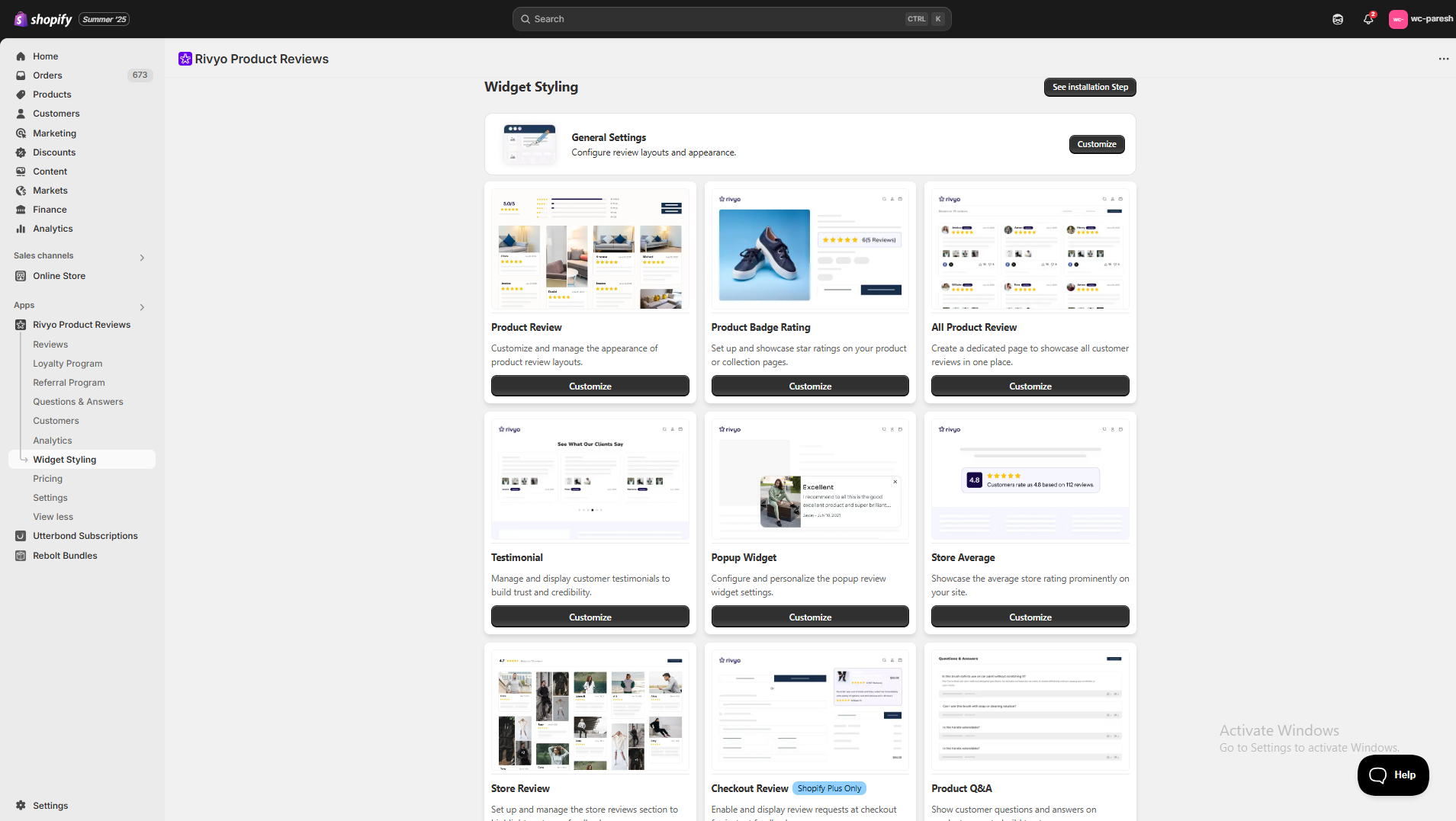
Rivyo Review Widgets and Their Uses
Product Review Widget: Show product-specific reviews directly on the product page. Buyers can read honest feedback before making a decision.
Product Badge Rating: Display a star badge below the product name or price. This quick visual rating builds confidence instantly.
Popup Widget: Display real-time popups showing recent customer reviews. These help new visitors see activity and trust your products.
Store Average Rating: Show your store’s overall star rating across all products. Display it in the header or footer to create strong brand trust.
Store Review Widget: Add a widget that shows general store-level reviews. Use this on About, Home, or dedicated Store Review pages.
Checkout Page Review: Display reviews during checkout. This keeps buyers confident before completing their purchase.
Product Q&A Widget: Let visitors ask questions directly on the product page. You can answer through the dashboard and build buyer clarity.
All Product Review Page: Create a full page that shows reviews from all your products in one place. This helps visitors explore social proof across categories.
Testimonial Widget: Highlight your best customer reviews on the homepage or landing pages. These boost credibility and leave a lasting impression.
Conclusion
Building trust through customer reviews takes the right tools and smart actions. Rivyo helps you every step of the way.
You can:
- Offer coupon codes to boost review submission
- Collect photo and video reviews
- Hide poor feedback using moderation settings
- Post 5-star reviews on social media
- Use multiple review widgets to build buyer trust
Use all features together for better results. Keep your email messages friendly and your widgets visible. Start now. Set up once, keep things active, and let your reviews speak for your brand.
Need help? Contact Rivyo support from your dashboard anytime.
.svg)
Rivyo Product Reviews

Try Rivyo or Book a Demo
Boost trust and sales by showcasing authentic product reviews on your Shopify store with Rivyo.
Recent Blogs
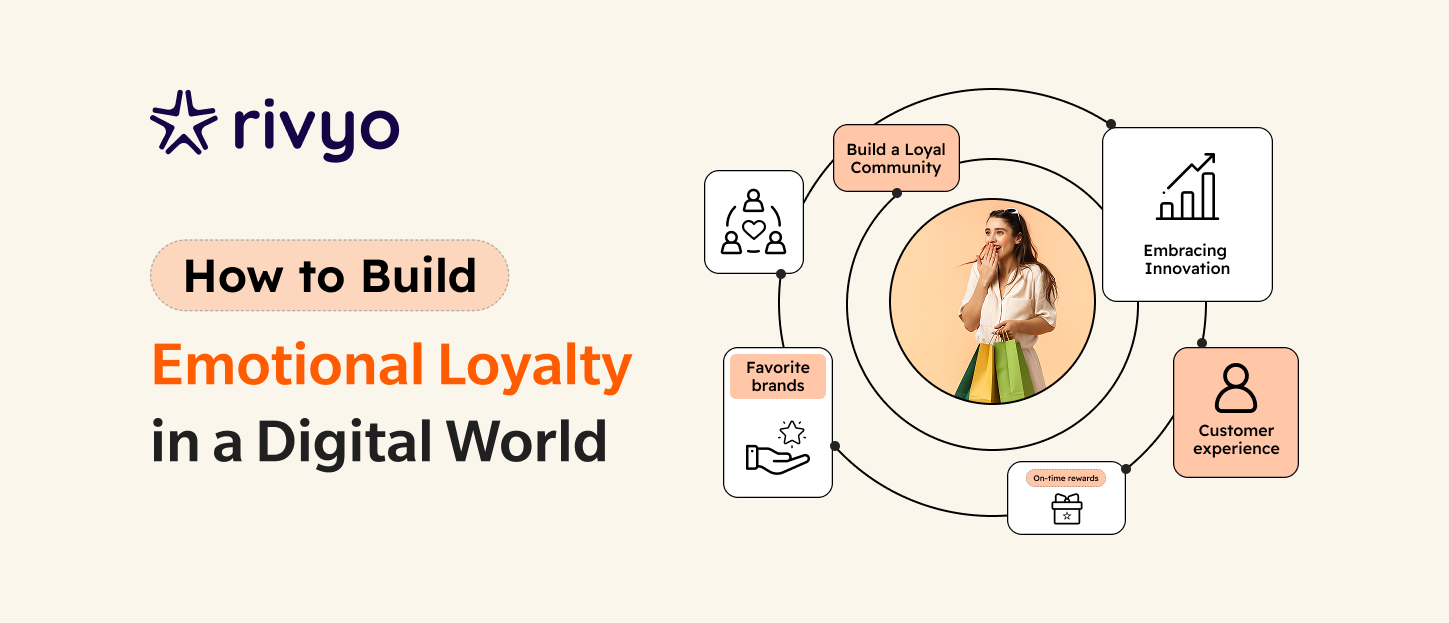
June 27, 2025
How to Build Emotional Loyalty in a Digital World

July 23, 2025
Installed Rivyo But Still Have Zero Reviews? Fix It With These Steps
.png)
July 1, 2025
Product Reviews vs Star Ratings: What Builds More Trust?

June 27, 2025
Rivyo Partners with GemPages to Boost Conversions & Trust
.png)
June 6, 2025
Rivyo Apploy Partnership : A Partnership to Boost Mobile Commerce Conversions
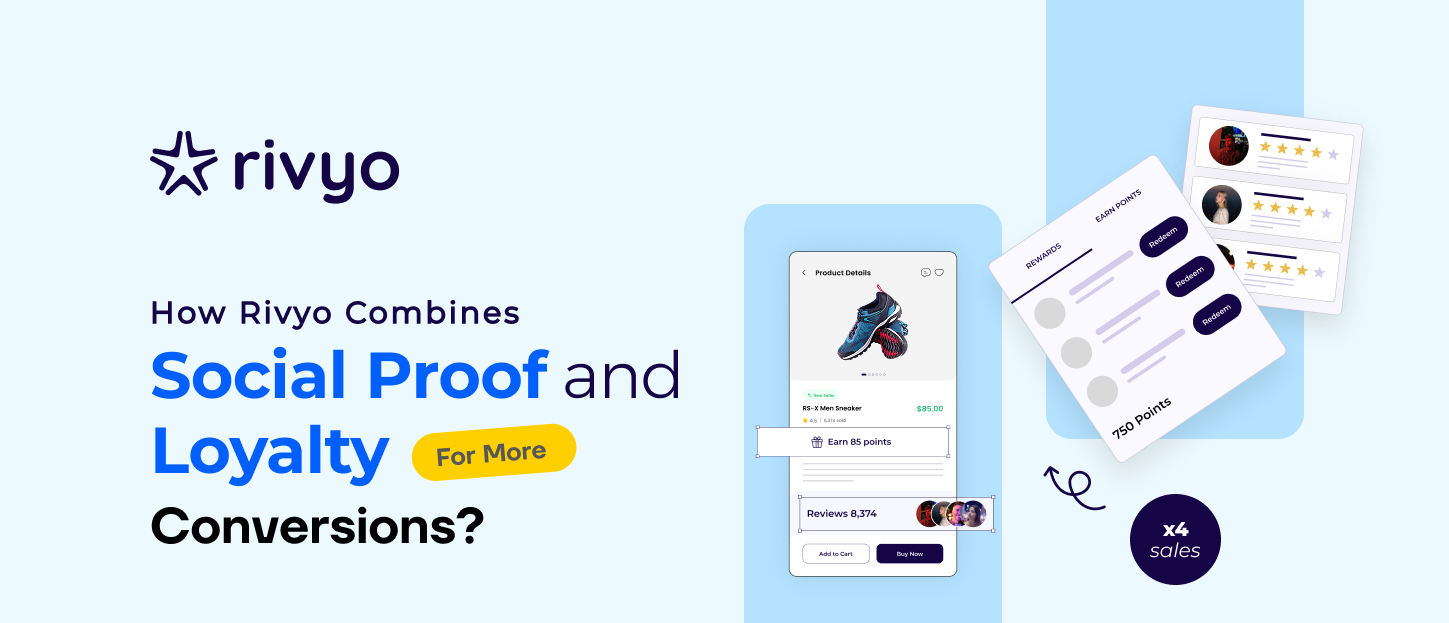
June 3, 2025
How Rivyo Combines Social Proof and Loyalty for More Conversions?

May 30, 2025
How a Shopify Store Increased Customer Lifetime Value Using Rivyo Loyalty

May 26, 2025
5 Ways Loyalty Features Help You Increase Repeat Purchases

May 22, 2025
Why Loyalty Programs Matter for Shopify Stores?

May 19, 2025
Introducing Rivyo’s New Loyalty Feature: Reward Your Customers, Boost Your Sales

May 15, 2025
How to Use QR Codes for Easy and Effective Review Collection on Your Shopify Store

May 12, 2025
How to Encourage Customers to Leave Honest, High-Quality Reviews?
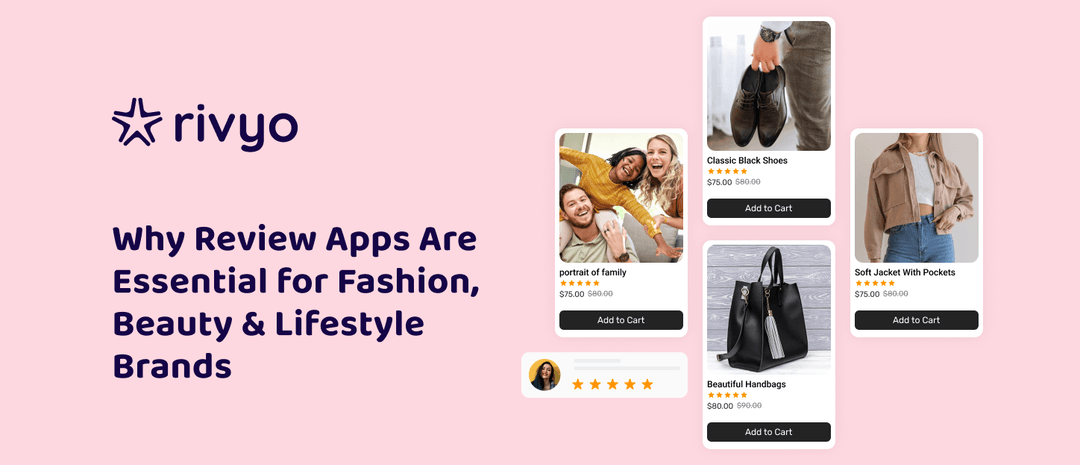
May 8, 2025
Why Review Apps Are Essential for Fashion, Beauty, and Lifestyle Brands
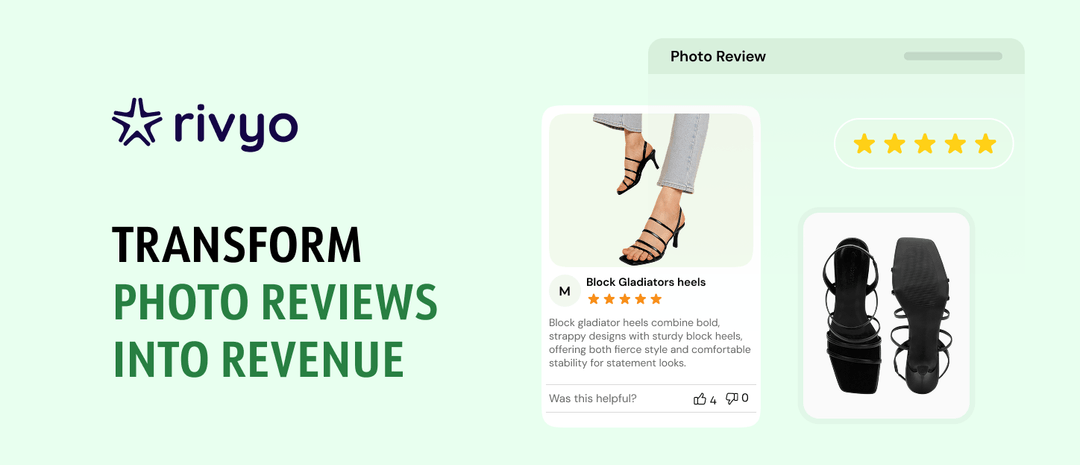
May 5, 2025
How Photo Reviews Can Boost Your Shopify Store's Credibility and Sales
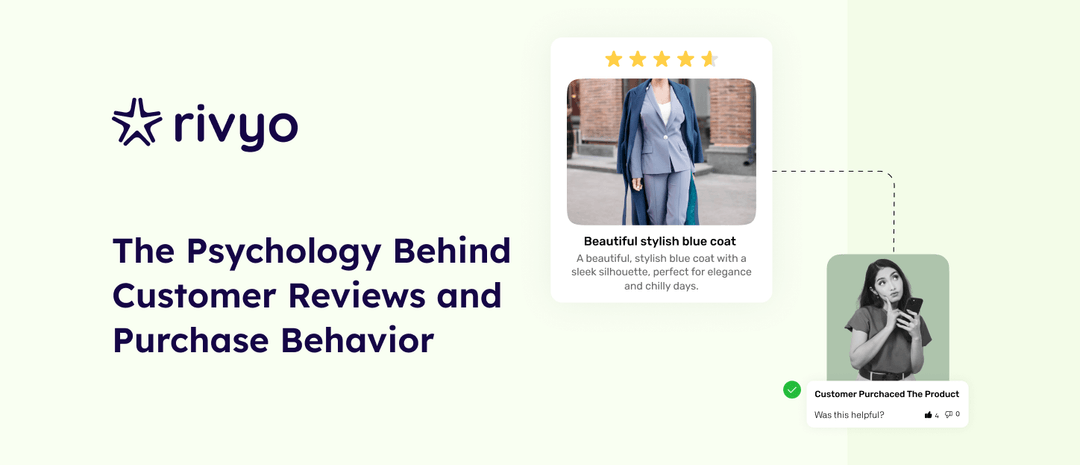
May 2, 2025
The Psychology Behind Customer Reviews and Purchase Behavior
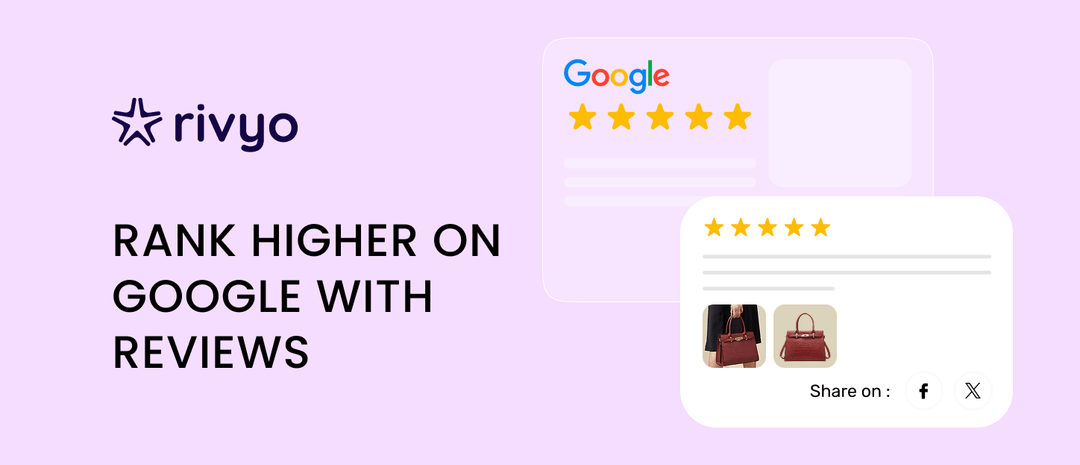
April 29, 2025
Boost Your Google Rankings with Product Reviews
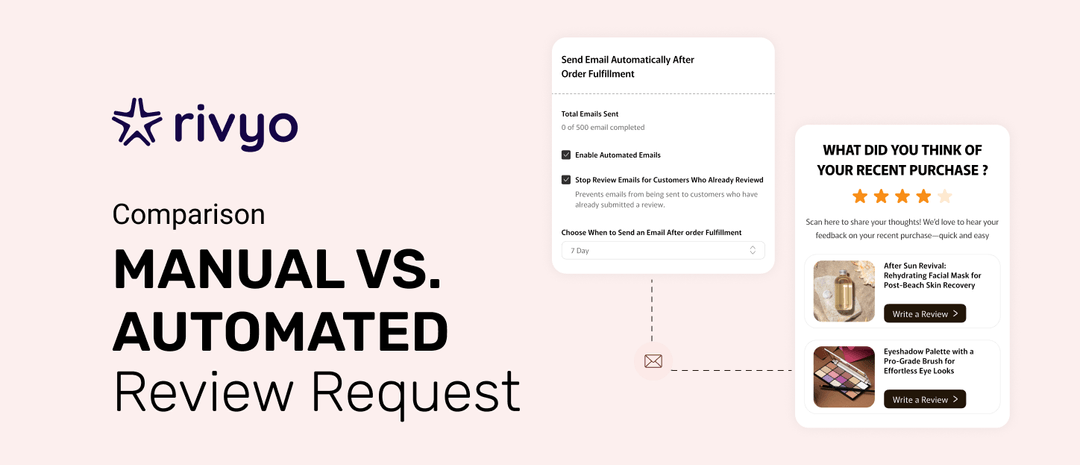
April 25, 2025
Manual vs. Automated Review Collection: What's More Effective?
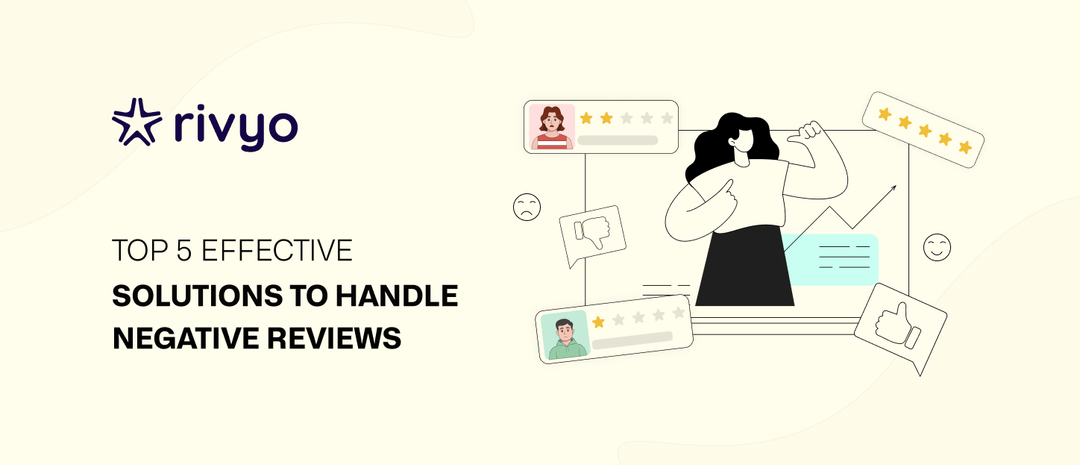
April 18, 2025
5 Effective Solutions to Handle Negative Reviews the Right Way
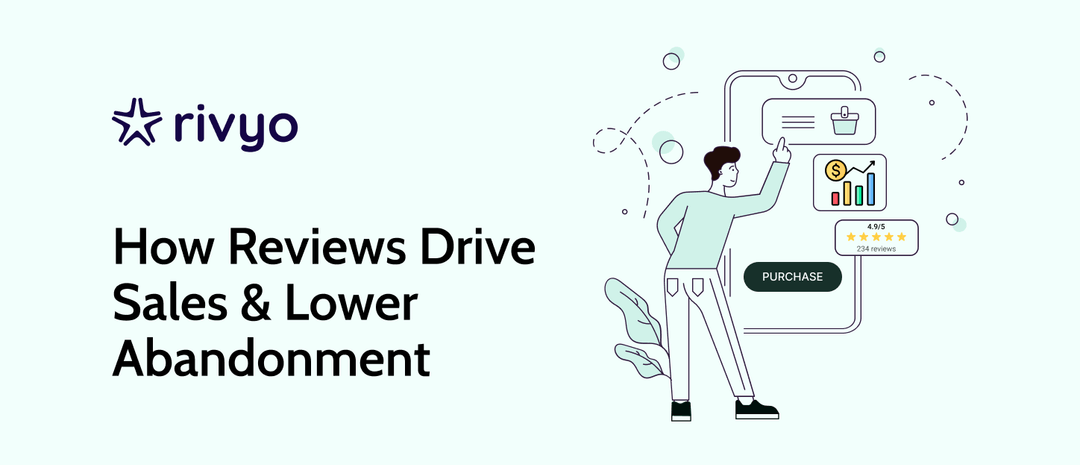
April 14, 2025
How Reviews Help Increase Conversion Rates and Reduce Cart Abandonment
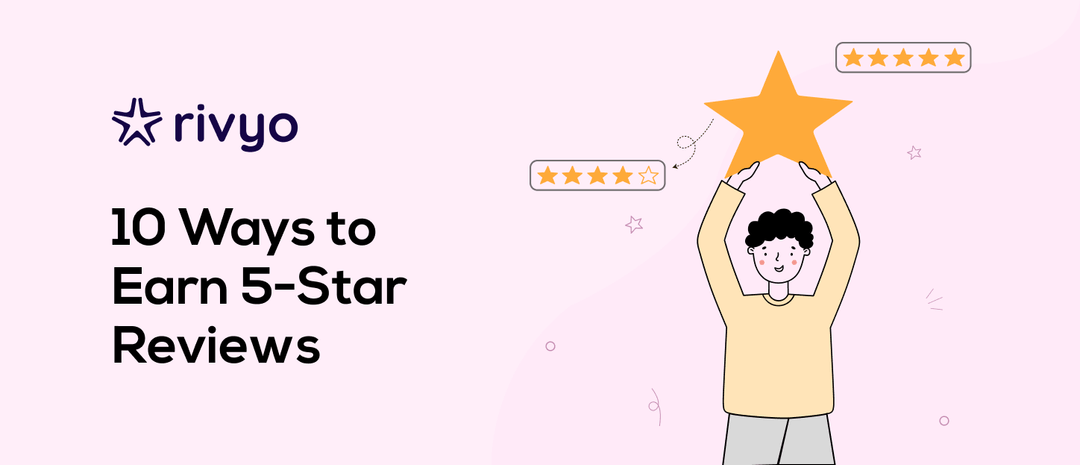
April 7, 2025
10 Ways to Get More 5-Star Reviews on Your Shopify Products
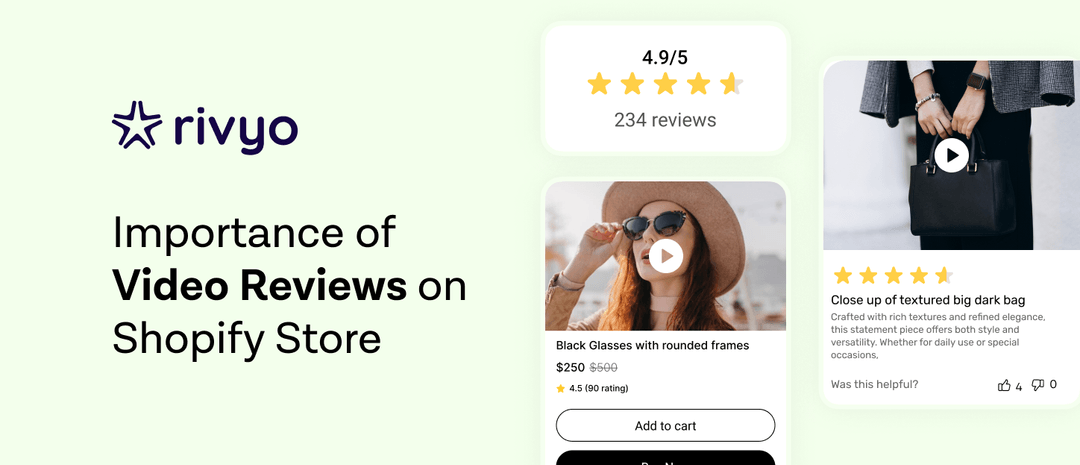
April 4, 2025
Importance of Video Reviews on Your Shopify Store
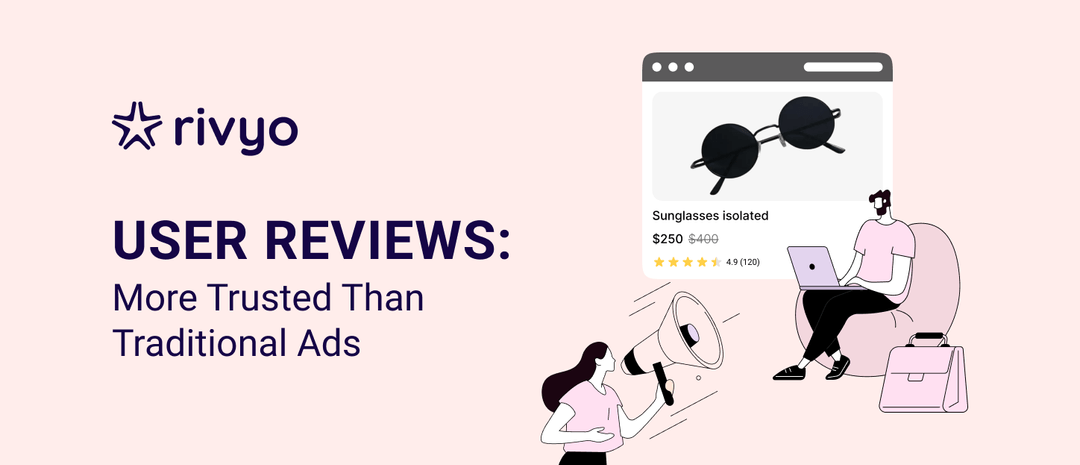
April 1, 2025
Why User-Generated Reviews Are More Effective Than Traditional Marketing
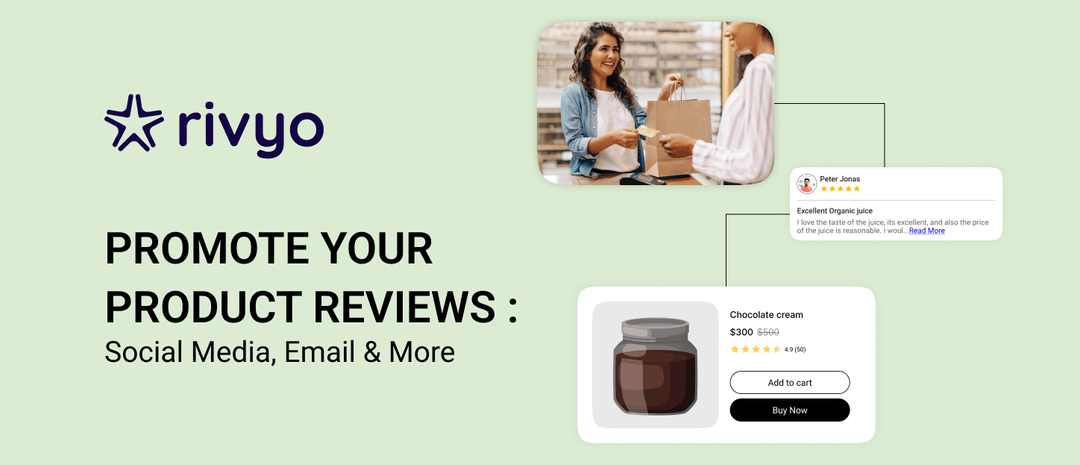
April 14, 2025
Where to Promote Your Product Reviews? Social Media, Email & More
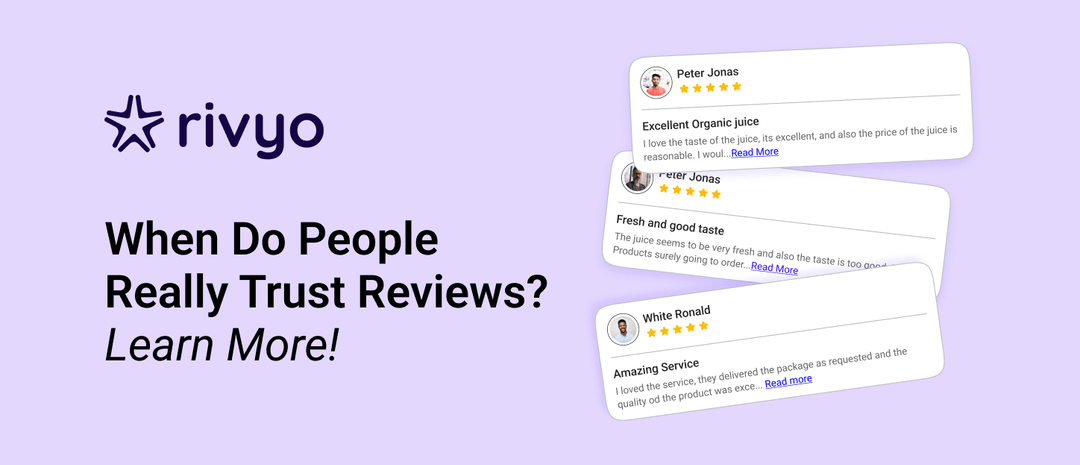
March 20, 2025
When Do Customers Trust Product Reviews the Most? Data-Driven Insights
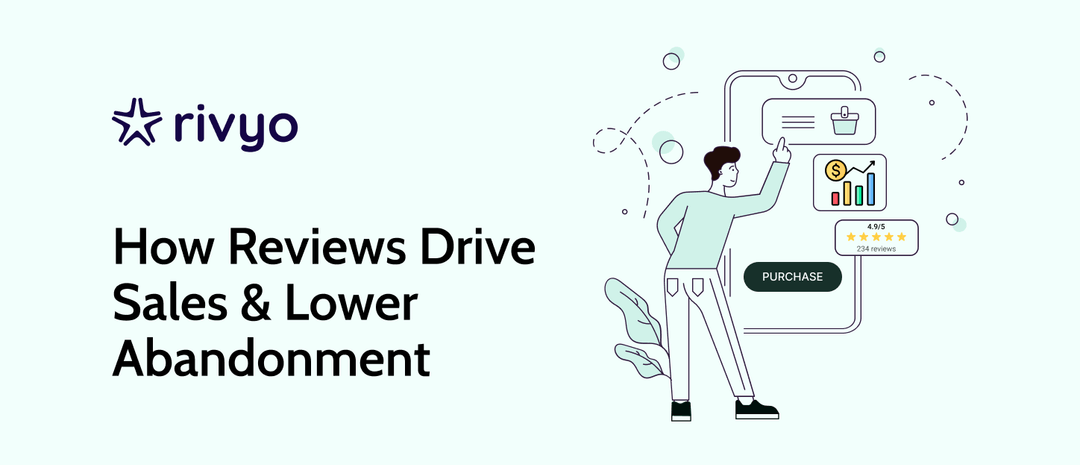
April 14, 2025
How Reviews Help Increase Conversion Rates and Reduce Cart Abandonment
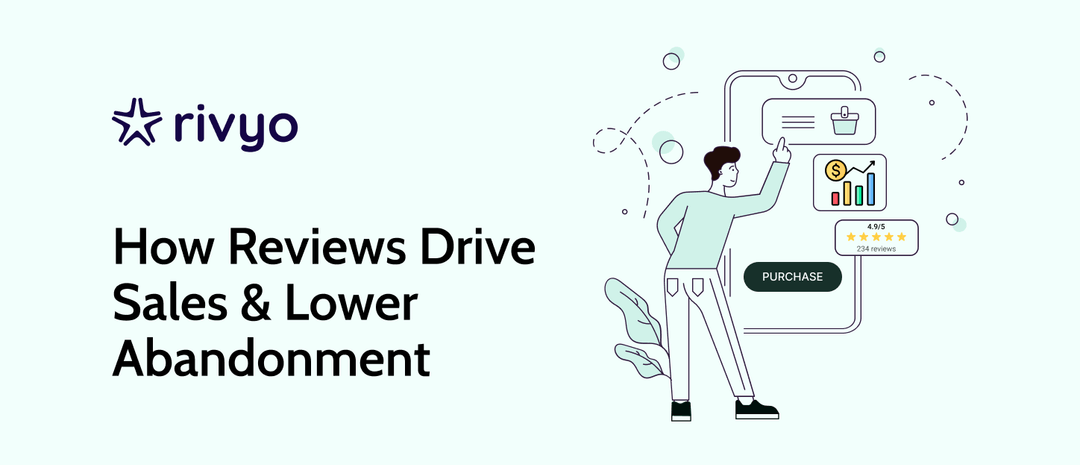
April 14, 2025
How Reviews Help Increase Conversion Rates and Reduce Cart Abandonment
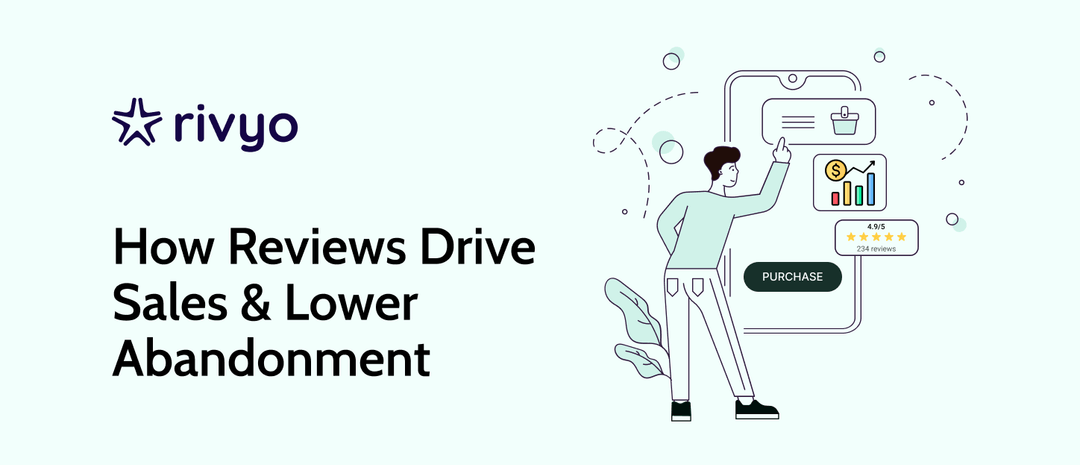
April 14, 2025
How Reviews Help Increase Conversion Rates and Reduce Cart Abandonment
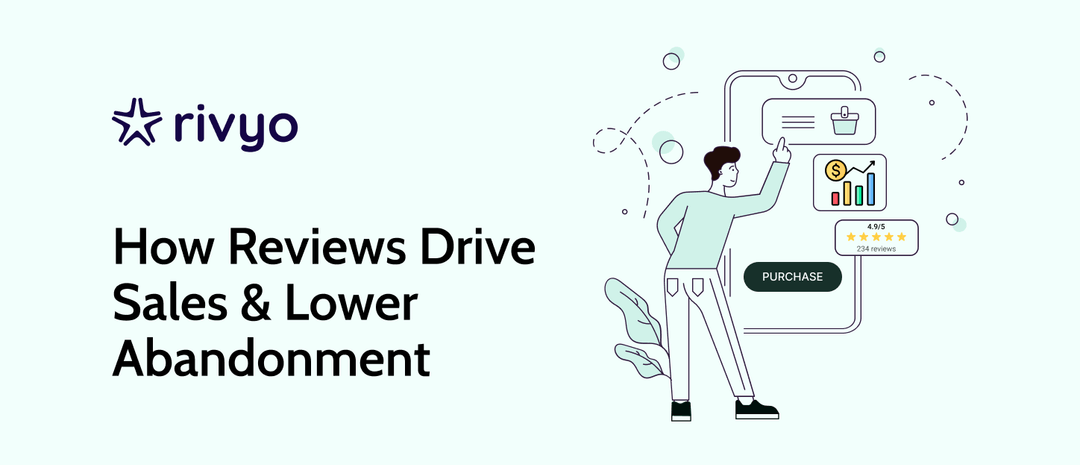
April 14, 2025
How Reviews Help Increase Conversion Rates and Reduce Cart Abandonment
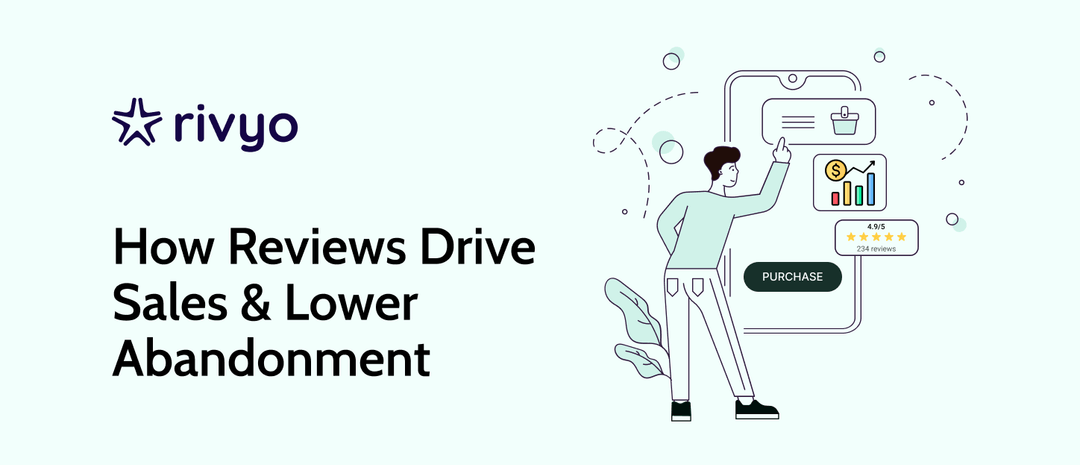
April 14, 2025
How Reviews Help Increase Conversion Rates and Reduce Cart Abandonment
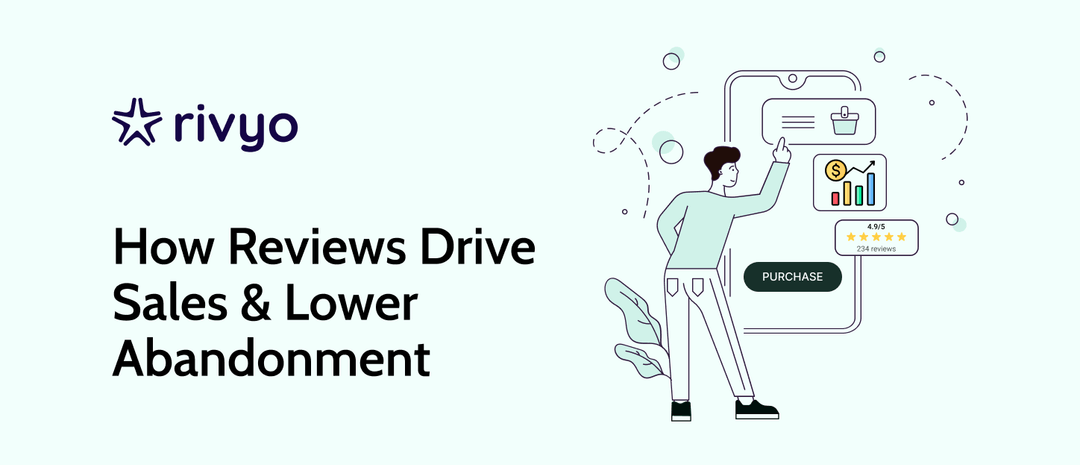
April 14, 2025
How Reviews Help Increase Conversion Rates and Reduce Cart Abandonment
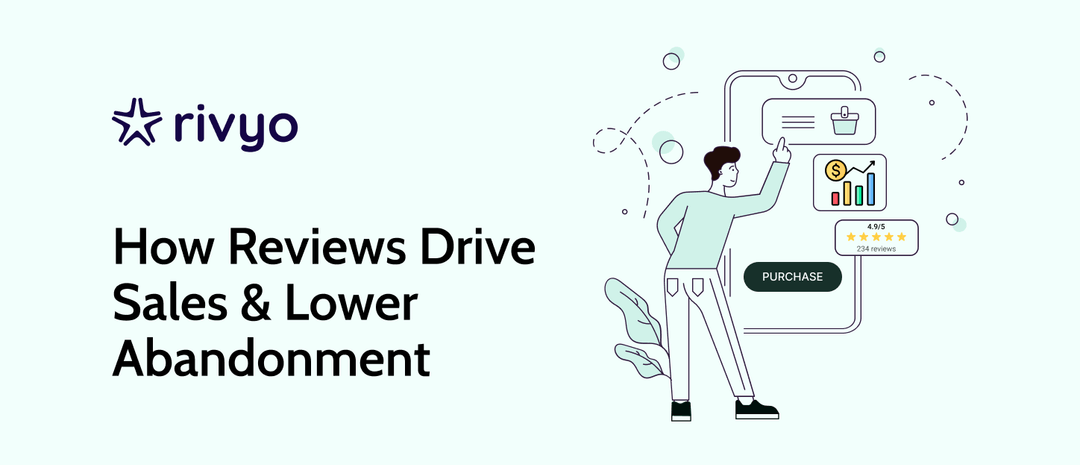
April 14, 2025
How Reviews Help Increase Conversion Rates and Reduce Cart Abandonment
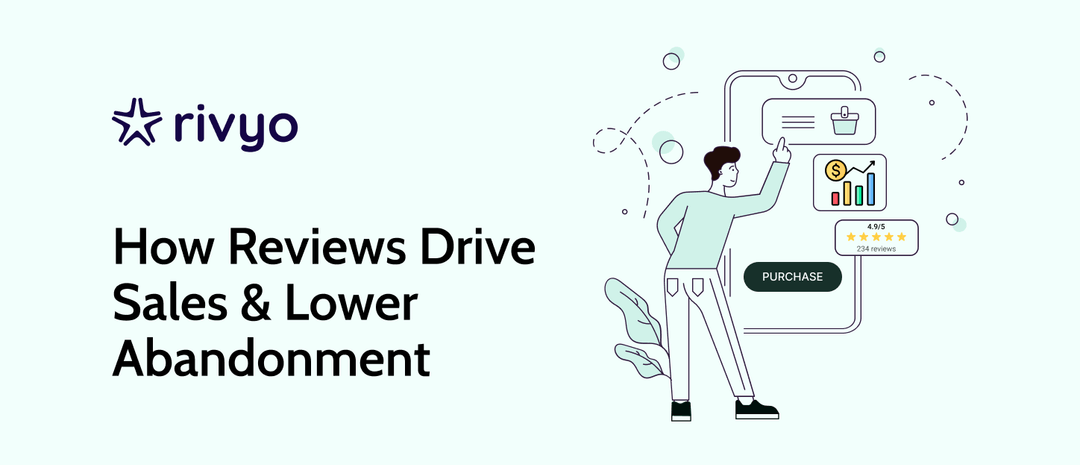
April 14, 2025
How Reviews Help Increase Conversion Rates and Reduce Cart Abandonment
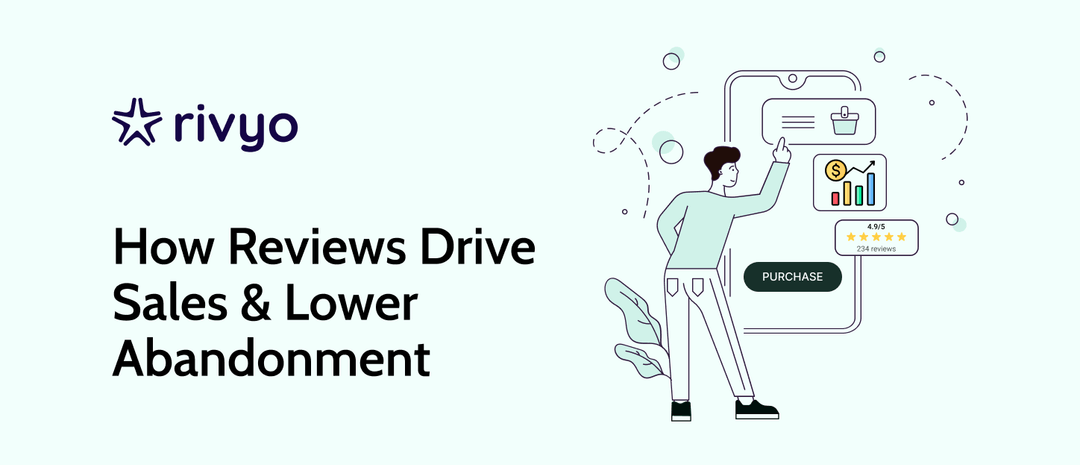
April 14, 2025
How Reviews Help Increase Conversion Rates and Reduce Cart Abandonment
Trusted Tech Partners
Rivyo seamlessly integrates with your favorite themes, page builders, and Shopify apps, ensuring a smooth and hassle-free setup. No coding required-enhance your store's functionality effortlessly!
.png)



.svg)